Google Bard Gets Expanded Search and Share Features
People with personal Google accounts may check Bard content with Google Search, connect Bard to Google services such as Maps, YouTube, Gmail and Drive and continue a shared Bard chat.
Bard, Google’s experimental AI chatbot, gained three major features in September 2023: A double-check response with Google option, extensions to draw on data from other Google services, and a share-and-continue chat feature.In addition, some Bard features that were previously available only in English are now available to people who use the AI chatbot in any of more than 40 languages. These features include the ability to leverage Google Lens with an image and modify Bard responses (e.g., make a response shorter, longer, simpler, more casual or more professional). When prompted in any of these supported languages, Bard can now return images alongside text responses. Learn more about these features in my prior coverage in Google Bard Becomes More Available, Refinable, Shareable and Visual.
To explore the features detailed below in this article, access Bard on the web and sign in with a Google account. The features are rolling out first to people who use Bard in English with personal Google accounts.
Jump to:
Use Google Search to double-check Bard content
When you use Bard in English and select the Double-check Response button, the system takes content generated by Bard and uses it to search Google (Figure A). This is a significant improvement over the earlier Google It button, although the system does not yet search generated code or content in tables.
Figure A
Then, it marks some sentences of the generated text in one of two colors: light green or light orange.
- Light green highlighting indicates that Google Search results correspond with Bard’s generated content. Click or tap on a sentence, and the system will display that Google Search Found Similar Content, along with a link and a content snippet. Click or tap the link to explore the linked site.
- Light orange highlighting indicates that Google Search results either “didn’t find relevant content” or “found content that differs” from Bard’s generated content. The system might suggest that you “consider researching further to assess the statement” or provide a link to a source site with differing data.
These confidence indicators can help you evaluate Bard’s generated content; a sentence highlighted in green may be more likely to be accurate than one marked in orange. However, you still need to use your knowledge and judgment to evaluate generated content and search results.
Let Bard search other Google services
People with personal Google accounts who use Bard in English may choose to enable Bard extensions (Figure B).
Figure B
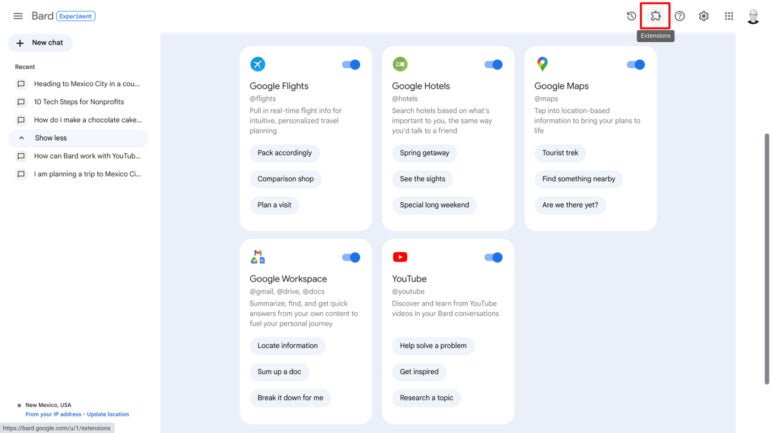
The five extensions available at launch allow Bard to search content from other Google services: Google Flights, Google Hotels, Google Maps, Google Workspace and YouTube. When Bard detects a prompt that might benefit from any of these enabled services, it displays the selected service name as it generates the response. If you prefer, you may @ mention to direct your chat to a specific service, similar to the way @ mentions are used to mention a person in a Google Doc.
SEE: How to connect to people within a Google Doc (TechRepublic)
Travel-related chats clearly benefit from the connection to Google Flights, Google Hotels and Google Maps. You can use Bard to pull information from all three systems with a single prompt, rather than a series of searches that might otherwise be required.
The YouTube extension lets Bard include videos along with text in a response. Text and video in a response might be especially useful for how-to tasks such as renovating your home office.
Similarly, once you enable the Google Workspace extension, Bard gains access to your Gmail, Google Drive and Google Docs. The following prompt resulted in a response that accurately identified the three largest emails.
@gmail What are the emails with the largest attachments?
More complex actions are also possible. For example, the following prompt resulted in a list of 10 recommendations, along with three additional suggestions, drawn from five files on Google Drive. The system did not always accurately extract document data or find files as expected.
Write 10 important technology steps a non-profit organization should take based on Google Drive documents on Google Drive
Bard remains labeled an experiment with features that Google developers change over time.
Share and continue a Bard chat
You may share a Bard chat with a link (Figure C), and people with access to that link not only may view the shared chat content, but may also choose to continue the conversation.
Figure C
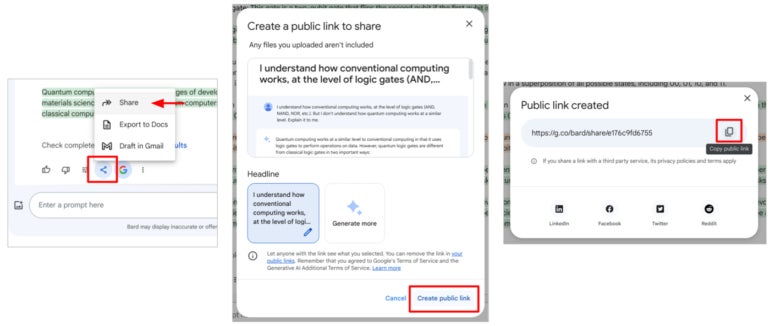
A large Continue This Chat button displays at the bottom of a shared Bard chat page (Figure D). When selected, the system creates a new Bard chat within the account of the person who clicked the button.
Figure D
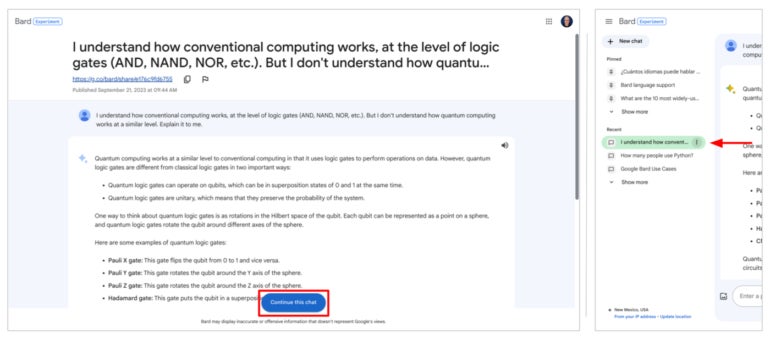
The new chat contains a copy of the shared prompt(s) and response(s) and allows the conversation to continue. If you’ve used the File | Make A Copy option to create a new copy of a Google Doc, this works conceptually similarly: You get your own chat, linked to your own account, that you can modify.
When a response relies on personal Workspace data such as Gmail, Google Doc or Google Drive content, the system prevents you from creating a shared public link. This is to protect your personal data stored in email or files from being made public.
These new enhancements seem to signal that Google may intend to upgrade Bard from an experiment to a full-featured, sustainable service at some point. Mention or message me on Mastodon (@awolber) to let me know how you use Bard extensions, sharing and double-checking features.
Note: Figures A through D are images of Bard chats that Andy Wolber took of his chats and then annotated or, in some cases, cropped to show sequence.
Source: News

