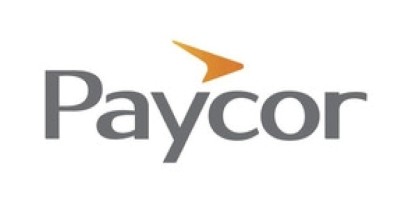How to Integrate Your Workers’ Compensation Insurance with Your Payroll Program
Workers’ compensation insurance is a state-mandated insurance program. It pays for medical expenses, lost wages and other costs if one of your employees is injured or becomes ill as a result of their job.
Depending on the state your business operates out of, you might be able to choose pay-as-you-go workers’ comp plans that integrate with your payroll software system. These plans calculate your premium based on real-time payroll data, ensuring your payments are as accurate as possible.
Below, we’ll explain what pay-as-you-go plans are, which businesses can access them and how they work with your payroll program.
|
Lump-sum workers’ compensation payments can take a toll on your cash flow. Paychex’s pay-as-you-go workers’ comp plans integrate seamlessly with payroll, ensuring your workers’ comp premiums are as accurate as possible. |
Jump to:
The two types of workers’ compensation insurance
Workers’ comp is required for most businesses, most of the time, in every state except Texas. In four states, businesses must purchase an approved workers’ comp insurance plan through the state itself. (These “monopolistic” states include Washington, Wyoming, North Dakota and Ohio.)
In the remaining states — as well as in Washington, D.C. — many employers can choose between two types of insurance payments: Traditional workers’ comp insurance plans and pay-as-you-go workers’ comp plans.
Traditional workers’ compensation plans
With a traditional plan (which can usually be purchased either through the state or through a private insurer), business owners make estimated lump-sum premium payments at the start of the year.
Workers’ compensation insurance premiums are based on a variety of factors, including the number of workers on your payroll. Since payroll numbers often fluctuate throughout the year, upfront premium payments reflect how big you think your workforce will be.
At the end of each year, your insurance company will perform an audit to calculate the actual cost of your workers’ comp insurance based on real payroll data. If you overpaid, your insurance company will refund you. If you underpaid, you’ll be responsible for paying the difference, usually as a lump sum.
Pay-as-you-go workers’ compensation plans
If you work in a non-monopolistic state, you likely have access to pay-as-you-go workers’ compensation insurance plans. These plans integrate with payroll software and calculate premium costs based on real-time headcount and pay information.
Instead of making larger, estimated lump-sum payments, you’ll make a smaller payment every time you run payroll. Depending on your payroll schedule, this could mean making monthly, weekly, semi-monthly or bi-weekly deposits.
Benefits of integrating workers’ compensation with payroll
| Benefits |
|---|
|
More accurate payments improve cash flow
With pay-as-you-go workers’ comp, you don’t have to worry about over- or underpaying for insurance throughout the year. Since premiums are calculated based on real-time data, you’ll pay the exact right amount for workers’ comp and won’t have to worry about making up any difference at the end of the year.
Thanks to this improved accuracy, you won’t have to scramble to come up with a lump-sum payment if you owe insurance money at the end of the year. And since you aren’t overpaying for insurance, you should have improved cash flow throughout the year, not to mention more accurate insights into your business’s financial standing.
End-of-year audits are less complicated
If you make estimated workers’ comp payments, your insurance company will perform an annual payroll audit to ensure you paid the right premium amount throughout the year. Like any other audit, a workers’ comp audit eats into your work time. It can be a hassle to assemble and send off the required documents, and once the audit is through, you’ll have to redo your budget to either find the spare cash to make a payment or accommodate your refund.
Your pay-as-you-go insurance company might not require an end-of-year audit, but if it does, making precise payments ensures it’s as simple and painless as possible.
Premiums can be paid automatically
Depending on the payroll provider you choose, your payroll software should automate most aspects of payroll — including paying workers’ comp premiums. You should be able to configure your payroll software to deduct premium amounts from your business bank account and deposit them with your insurance company on time.
Roadblocks to integrating workers’ compensation with payroll
| Roadblocks |
|---|
|
Pay-as-you-go plans might not be available in your state
If your business operates out of Washington, Wyoming, North Dakota or Ohio, you don’t have the option to choose between traditional and pay-as-you-go workers’ comp plans — which can make wrangling workers’ comp harder if you own a multi-state business.
Your workers’ comp insurance company might not integrate with your payroll software
If you want to pay workers’ comp premiums with each payroll run, you’ll need to choose a workers’ comp insurance provider with plans that integrate with your preferred payroll provider.
For instance, Intuit QuickBooks Payroll partners with Next (formerly AP Intego) to offer workers’ compensation insurance. You can integrate an existing Next workers’ comp plan with a new QuickBooks Payroll subscription, but you can’t integrate plans from any other insurance company with QuickBooks Payroll.
Some payroll providers charge integration fees
Plenty of payroll software companies, such as Gusto and OnPay, include workers’ compensation integration for free. Others, such as QuickBooks Online Payroll, charge a monthly fee for syncing your workers’ comp and payroll software.
How to integrate workers’ compensation with payroll
The exact steps you should take to integrate workers’ compensation with payroll depends on your payroll software provider. Generally speaking, though, follow these steps to set up pay-as-you-go workers’ comp within your payroll program.
1. Get a workers’ compensation insurance quote
If your payroll program supports pay-as-you-go workers’ compensation, you can usually request a workers’ compensation quote through the software directly. Depending on the program, you might receive one quote from the sole insurance provider your payroll company works with, or you could work with a broker who will help you compare quotes from top providers.
With QuickBooks, for instance, you can request a free workers’ comp quote from Next, the insurance company Intuit partners with.
Paychex, on the other hand, has licensed insurance agents in house. Requesting a free workers’ comp quote through Paychex’s website starts the process of connecting you with an agent. From there, you’ll be able to sort through dozens of workers’ comp insurance companies to find a program that works for you.
2. Accept a quote
Once you have a quote you feel good about, you should be able to accept it directly through the payroll software you’re using. Contact your payroll company’s customer service team or speak directly with the workers’ comp insurance company you’ve chosen for more specific guidance.
In some cases, you might be able to sync your existing workers’ comp plan with a new payroll software program. For example, if you had a Next workers’ comp plan through another payroll provider and are now switching to QuickBooks Payroll, you can sync your current policy with your new QuickBooks account.
3. Run payroll
Once you’ve found and signed up for a workers’ comp plan you like, your work is basically done. Since your insurer and payroll provider are already partnered, you don’t need to take further steps to integrate the two processes — running payroll should automatically generate an accurate premium amount. You should be able to set up automatic recurring premium payments as well.
Frequently asked questions
Do I need workers’ compensation insurance?
Yes. Unless your business is based in Texas, which doesn’t require workers’ comp for most businesses, your state likely requires you to purchase a workers’ compensation insurance policy.
Businesses in Texas that contract with various government entities are also required to purchase workers’ compensation insurance. Plus, even though workers’ comp isn’t required in the state, workers’ compensation protects both you and your employees. Your Texas business will likely benefit from investing in a good workers’ comp policy.
Workers’ compensation insurance is also required for most businesses in Washington, D.C.
What is pay-as-you-go workers’ comp?
A pay-as-you-go workers’ compensation policy lets you calculate and make insurance premium payments whenever you run payroll. These smaller payments may be easier for businesses to budget for than the estimated, upfront premium payment required with traditional workers’ comp insurance programs.
How do I set up workers’ comp with payroll?
Most of the best payroll providers offer pay-as-you-go workers’ comp integration. They either offer in-house workers’ comp solutions, operate as a brokerage or integrate with existing insurance policies.
To set up workers’ comp with payroll, request a workers’ comp insurance quote through your payroll software (or through the software provider’s site). Once you’ve accepted a quote, the software should guide you through integrating workers’ comp with payroll. The process should be extremely straightforward, but if you run into trouble, don’t hesitate to contact your payroll solution’s customer support team.
Read next: What Payroll Documents Do You Need to Pay Employees? (TechRepublic)
Featured payroll solutions
1
OnPay
Payroll and HR that move you in the right direction. We give you everything you need to navigate payroll, HR, and benefits — so you can keep running your business smoothly. And, for a limited time, get your first three months free!
2
Multiplier Technologies
With Multiplier, pay any number of global employees easily in multiple currencies. Eliminate the hassle of maintaining individual providers per country. Generate a single invoice and pay international teams in minutes. Have a consolidated dashboard to manage global payroll from a single window.
3
Deel
Deel’s full-suite of HR tools allows companies to manage the entire employee lifecycle—from recruitment and onboarding and beyond—in 150 countries. All this from a single, easy to use interface. US and Global Payroll allows you to pay any type of worker in 100+ countries, and all 50 states, in whatever currency you choose. And with 200+ in-house legal experts and entities in 120+ countries, using Deel means you’ll always be compliant with local regulations.
4
Paylocity
Paylocity is a different kind of HR and payroll provider. We partner with you to create great software that delivers on your unmet needs – solving today’s challenges and designing solutions for the unknowns of tomorrow. And we stay your partner with dedicated, on-demand support every step of the way. Build a better future for your organization with a scalable solution focused on your business outcomes and priced for your budget.
5
Paycor
Payroll can be a time-consuming, administrative task for HR teams. Paycor’s solution is an easy-to-use yet powerful tool that gives you time back in your day. Quickly and easily pay employees from wherever you are and never worry about tax compliance again. Key features like general ledger integration, earned wage access, AutoRun, employee self-service and detailed reporting simplify the process and help ensure you pay employees accurately and on time.
Source: News