How to Use a VPN: 4 Easy Steps to Get Started
Using a VPN or a virtual private network may seem complicated at first, but it’s software that’s surprisingly easy to set up and use. Whether you’re part of a small business or a larger organization, integrating a VPN is a great way to secure important company information.
In this article, we’ll provide a rundown of how to set up a VPN, how to use it and how you can maximize features for your organization.
Jump to:
How to set up and use a VPN
- Decide what type of VPN you need.
- Sign up and pay for a subscription.
- Download and set up the VPN.
- Use the VPN.
Choosing a VPN
While all VPNs encrypt the connection between a device and a network, each service brings its own flavor and special features. ExpressVPN offers a clean and easy to understand interface, while CyberGhost VPN prioritizes having an extensive server network that’s spread across 100 locations.
It’s important to know why you need a VPN. Do you want better security and privacy? Do you need it to unblock content? How many devices do you need protected through the VPN? The answers to these questions will inform what VPN will be best for your needs.
Figure A
Researching a VPN’s reputation and track record in protecting user data should be part of the decision-making process. VPNs are expected to secure data from malicious actors, not sell or record them for their own benefit. A good indicator of this is if a VPN has a clear no-logs policy of user data that’s independently backed by a third-party.
If you need a headstart on choosing a VPN, you can check out our picks of the 4 Best VPNs for Small Businesses.
For the sake of this guide, let’s use ExpressVPN as an example.
Figure B
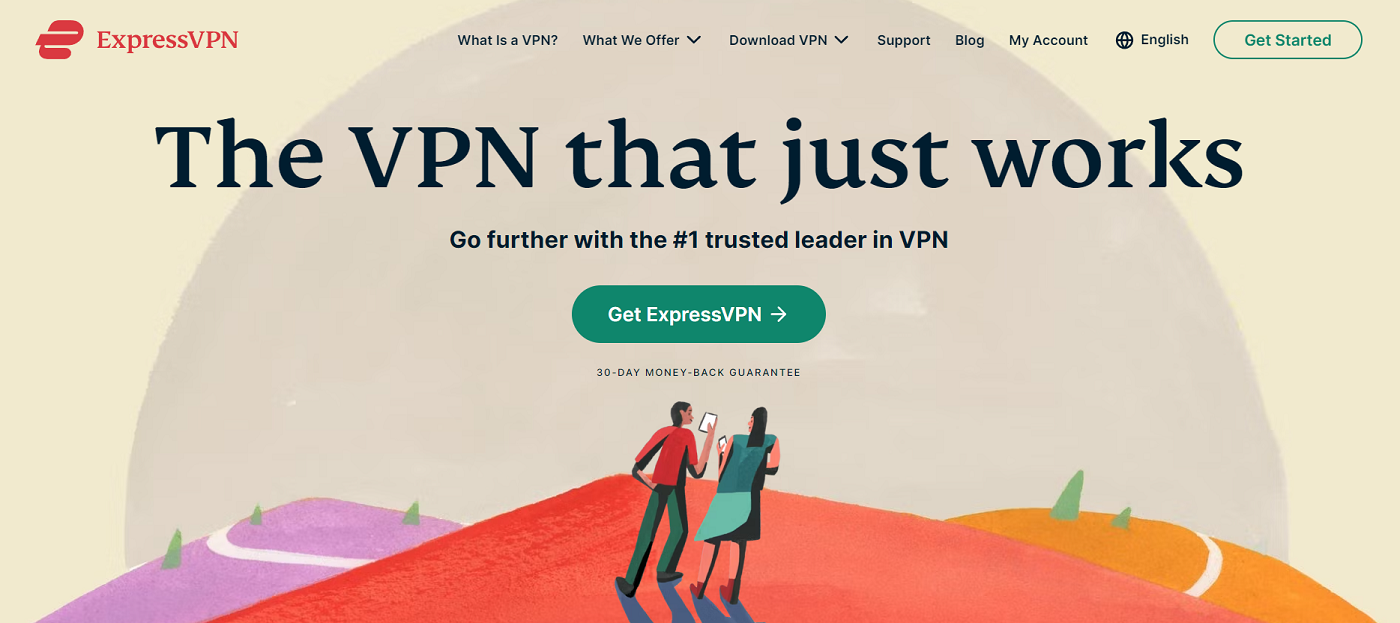
ExpressVPN is one of the top VPN providers available and is well-regarded for its reliability and ease of use.
Signing up for a paid subscription
After deciding on a VPN, it’s time to sign up and pay for a subscription. Most VPNs offer multiple subscription options at monthly, annual or two-year terms. The longer the duration, the lower the monthly price you pay.
Generally speaking, I recommend going for an annual subscription, as it gives you a good balance between lower rates and a reasonable duration for the contract.
I also encourage making the most out of VPN providers’ money-back guarantees. Many vendors allow 30 or more days after the initial sign up for customers to test out the software and ask for a refund within the allotted time if the VPN isn’t the right fit.
Figure C
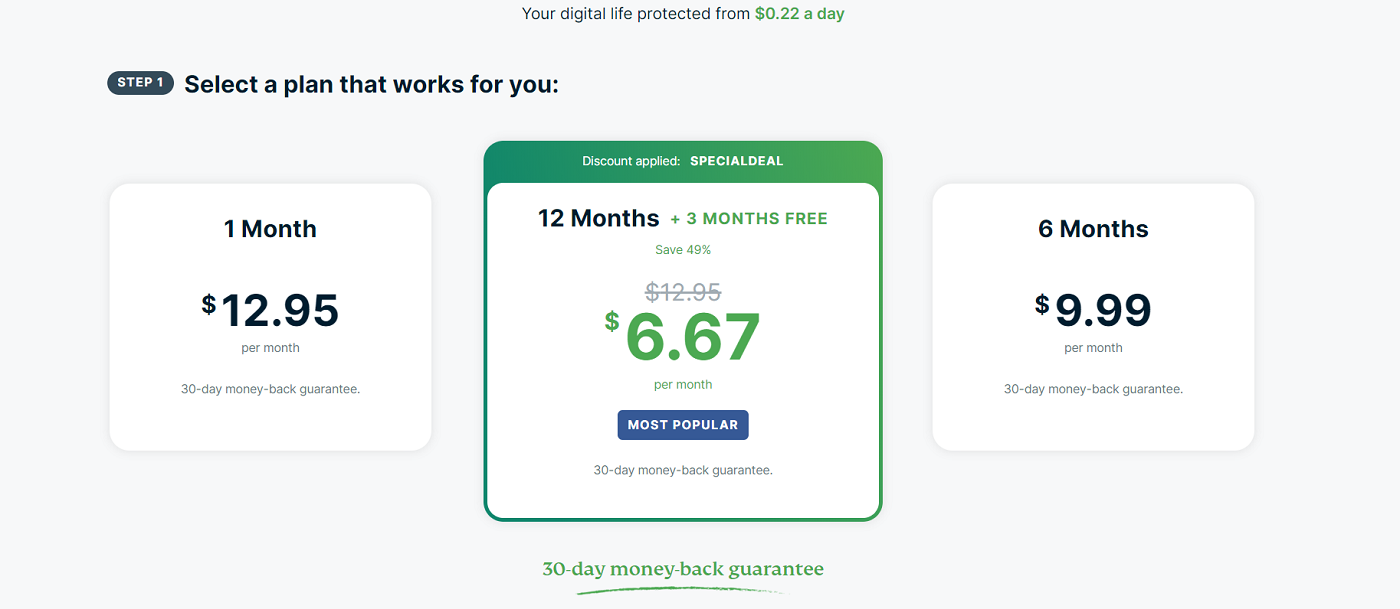
There are free VPN options available, but these usually come at the cost of lower security, slower speeds and a lack of other features.
Downloading and setting up the VPN
Once you pay for the VPN, the next step is to download and install the VPN application. If you’re downloading the VPN for your Windows or Mac, make sure you’re getting it from the VPN’s official website.
After clicking download, the VPN’s installer file will appear in your downloads folder.
Figure D
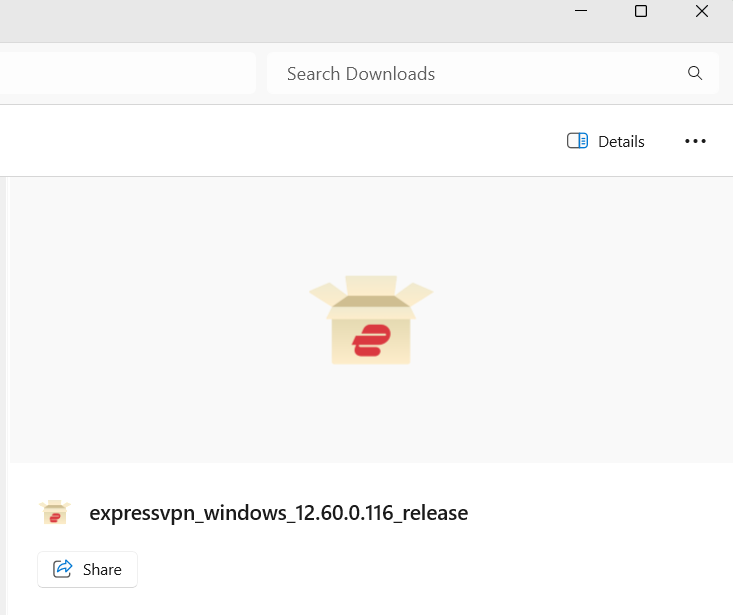
Clicking on the installer file will take you to the VPN’s setup process. Just follow the presented instructions until the VPN is installed onto your system.
Using the VPN
Fortunately, modern VPNs are relatively easy to use. Once installed, VPNs usually have a one-click connect/disconnect button and a list of servers you can connect to.
By default, VPNs will connect to the fastest server in your area. This typically means connecting to a server location that’s nearest to where you are. You can, of course, pick a specific server location depending on your needs and preferences.
With ExpressVPN, there’s a big power button in the middle that controls your connection, and the server menu is conveniently placed below it.
Figure E
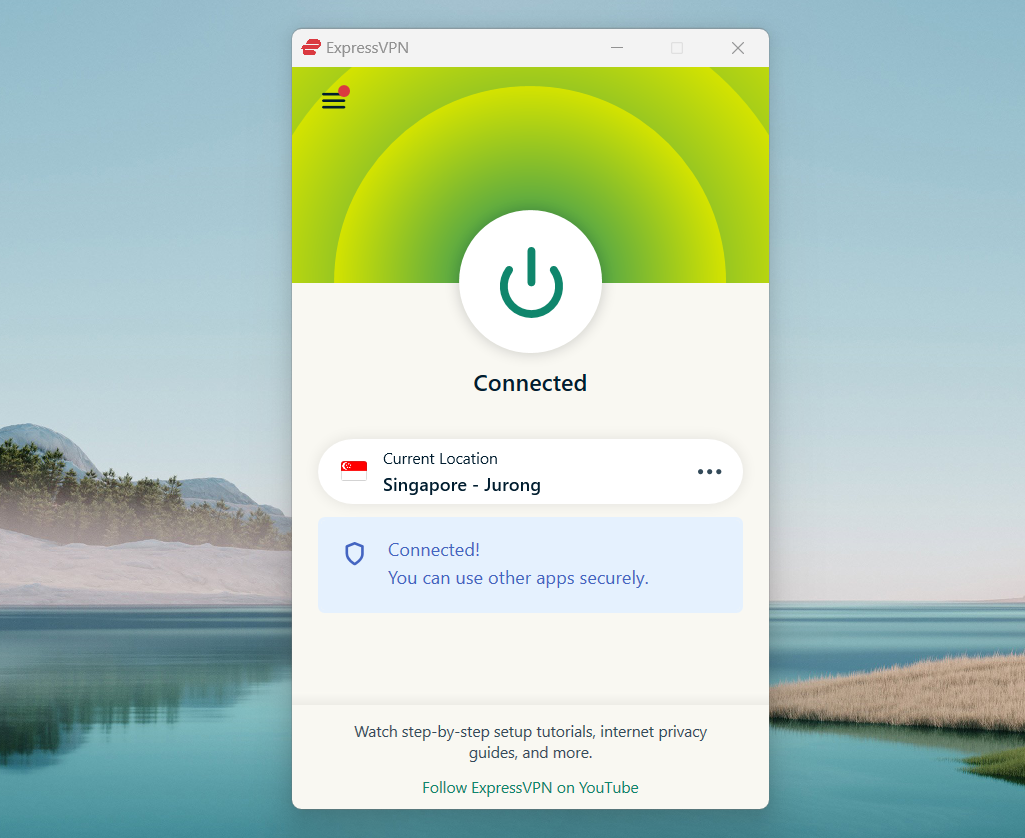
Once you’ve chosen a server, you can click connect, and there you have it—you’re now using a secure VPN connection.
Some people might be wondering if you need to manually connect to a server each time and the answer is no. Generally, most VPNs can be configured to launch at startup and connect to a preferred server of your choice.
Figure F
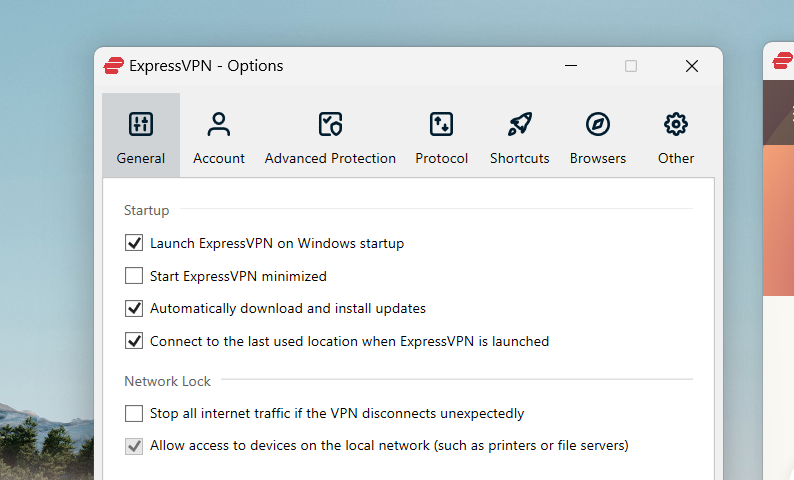
It’s important to note that exiting a VPN desktop window usually doesn’t close the program completely. VPNs are software that run in the background, so you’ll have to close the VPN application either through Windows’ task manager or manually quitting the app on a Mac.
If you find that the VPN isn’t functioning the way it’s supposed to, a good rule of thumb is to disconnect from the server and restart the application. If that doesn’t work, VPNs provide customer support either on their site or in the app itself.
Quality VPN providers offer 24/7 live chat support to assist you when something goes wrong. If that’s not available, you can send an email using the VPN’s support page or ticket system.
Best ways to use a VPN for your business
VPNs have a variety of use-cases. They can be used to access streaming services, to torrent files securely or to have a better gaming experience. They can also be used to improve a businesses’ day-to-day operations. Here are a few ways they can do so:
Protect company and client resources
Because VPNs encrypt the connection between the network and a connected device, all data transmitted between them is protected. This means that both company and client resources will be secured against bad actors.
VPNs are a great way to protect confidential documents, internal communications and other assets from cyber attacks and hacking. To learn more about how VPNs work, you can check out our guide here.
Secure access to remote workers
Another advantage VPNs offer is securing remote workers’ access to a corporate network. Since remote workers typically work from home, they have a tendency to connect to company resources via an unprotected connection.
VPN encryption ensures that sensitive data accessed by remote workers are made illegible and untraceable, even if they fall into the wrong hands.
Gain geographical flexibility
VPNs give you the ability to select an alternate IP address and location different from your own. This allows you easy access to geo-blocked content all over the world.
This can be useful for employees that regularly travel and need to view region-locked content like news articles, streaming services and local websites. This flexibility also benefits remote employees that may have a hard time accessing resources outside of where they work.
How to ensure you’re maximizing your VPN
Integrating a VPN is a big step toward increasing security, but there are a few things you can do to get the most out of the service.
- Checking available VPN apps for your phone allows employees to secure work-related information on their personal phones. As more organizations rely on mobile devices for communication and other work, installing a VPN service’s iOS or Android app ensures that the heightened security is maintained across all devices.
- Utilizing VPN browser extensions enables you to use a VPN right from the browser. Some VPN extensions can even be a standalone without the desktop application installed, making it easier to do secured work on a different computer.
- Looking into team subscriptions is a great way to cut costs if you’re a business looking for a VPN. On top of the VPN itself, team subscriptions normally include lower rates, centralized billing and an administrative console for managers.
Recommended easy-to-use VPNs
VPN encryption can get technical, but three services that stand out for their ease of use are ExpressVPN, CyberGhost VPN and TunnelBear VPN.
ExpressVPN comes with a user interface (UI) that looks modern and is easy to understand. Its browser extension also acts as a convenient remote control for the desktop app, giving you easy access to Express right from the browser. You can read our full review of ExpressVPN here.
CyberGhost VPN smartly organizes its servers into servers best for streaming, torrenting and gaming. Given that it has over 9,370+ servers in 100 countries on offer, the categories help in distinguishing which server is best for different users. You can check out our full review of CyberGhost VPN here.
TunnelBear presents the most beginner-friendly and least intimidating UI with its bear-themed desktop application. Each server is represented by a tunnel, and when you switch to a new server, the TunnelBear bear pops up once the connection is established. You can check out our full review of TunnelBear here.
Source: News

