Microsoft PowerToys 0.73.0: A Breakdown of the New Crop And Lock App
The Crop And Lock app in the latest release of Microsoft PowerToys, version 0.73.0, can help enhance your productivity.
In a working environment where important data flows through most documents from just about every direction, the ability to pull data quickly and efficiently from one place to enter it into another place becomes paramount to success. To help with this important process, Crop And Lock has been included in Version 0.73.0 of Microsoft PowerToys. This new application can help you focus your attention on exactly the data you need from any displayed Windows 11 screen.
Jump to:
What is the Crop And Lock app?
The Crop And Lock app (Figure A) allows users to crop a current application window into a smaller window or even a thumbnail; the smaller window will focus the user’s attention on a specific section of the cropped application. The application will continue to run normally, but the user can focus only on what is displayed in the cropped version of the app.
Figure A
For example, if you only want to see five specific data points inside of a large Excel worksheet, you could resize windows and move them around to view what you need, or you could simply use Crop And Lock to quickly highlight the cells into their own separate window.
How to use Crop And Lock
Activating Crop And Lock requires a keyboard combination shortcut. The default shortcuts are:
- Create a thumbnail with Windows Key + CTRL + Shift + T.
- Crop to a smaller window with Windows Key + CTRL + Shift + R.
To illustrate Crop And Lock, look at Figure B, a sample Excel worksheet in table form.
Figure B
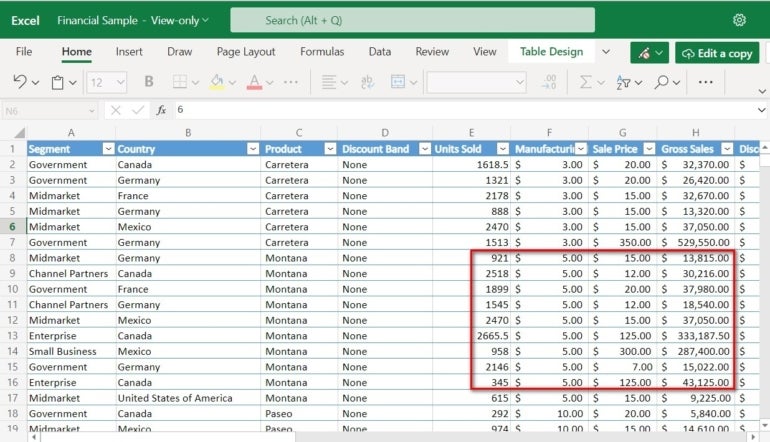
Using Crop And Lock, you can crop a smaller section of the Excel worksheet and lift it out of the larger table (Figure C).
Figure C
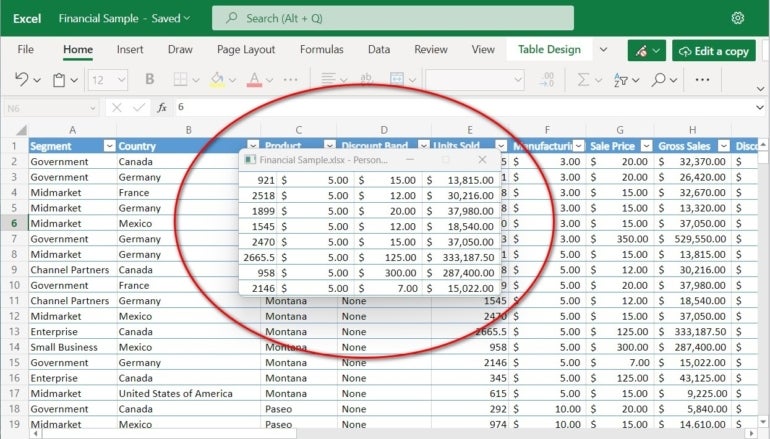
The cropped section resides on top of other windows and can be moved independently from the original worksheet; however, if the original data in the original worksheet is changed, it will be reflected in our new separate cropped window as well. This functionality means that we can always keep that specific portion of the Excel worksheet visible and use the data as necessary for other documents. This behavior can be accomplished while the larger Excel worksheet is updated by colleagues or other data sources. We can focus on the one section that is important for our current purposes.
Caveats to working with Crop And Lock
As with all the utilities in Microsoft PowerToys, Crop And Lock is considered a beta application. Depending on which applications are involved, you may see inconsistent behavior. For instance, when I applied Crop And Lock to Excel, it went smoothly and operated as expected; when applied to Word, the app operated inconsistently.
Crop And Lock should be considered a work in progress and not a finished and refined application.
Source: News

